As an approved administrator your events will appear in the calendar instantly. Just login* and fill out the form from your dashboard:
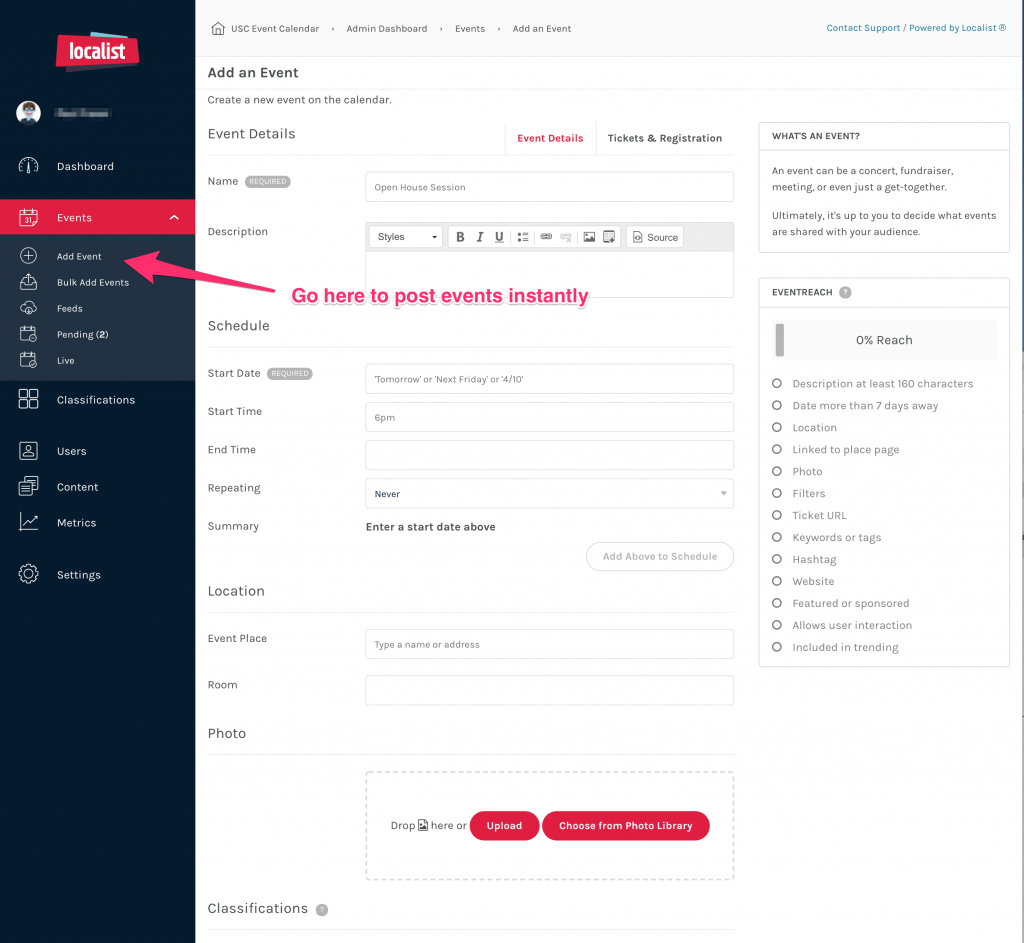
1. Login and go to your dashboard. On the right, click Login. Once you have gone through Shibboleth, go to Calendar Admin under your image on the right.
2. Click Events > Add Event.
Localist (Concept 3D) provides detailed information on each field if you need help.
Do
- Select your department from the Department / Group dropdown. Your event will not appear on your calendar unless you assign the department.
- Put your RSVP link in the “Ticket URL” field. This will give users a registration button on the event page – you can also include a “Register” link at the bottom of the event’s description.
- Use best practices for writing event announcements
- Dornsife? Use the Dornsife Tags in the Tags field to properly route your events.
Don’t
- Don’t use the “Featured” dropdown. This is for the USC calendar editor only, and selecting this may result in your event being removed from the calendar.
- Don’t use an image with text, such as an event flyer or other image with text for your photo. Photos should be horizontal.
4. Save your event and in 1-3 minutes, it will appear on your department’s calendar and the main USC calendar. Note: it may take up to 30 minutes for it to appear on feeds outside of calendar.usc.edu.
Note: Tags
The event system uses tags to route and filter events – they are not considered hashtags for instagram or twitter. If you have a hashtag you want attendees to use, put that in the event description.
*If you accidentally use the public submit form (on the main page of the calendar, rather than logging in first) your event may go into the pending queue, and you will have to approve your event.